Edit Credential
By providing the flexibility to edit credentials, the Backflipt platform enables you to tailor the authentication process to suit your specific integration requirements, ensuring that only necessary and up-to-date credentials are maintained. This not only enhances security but also streamlines your integration processes, allowing for efficient collaboration with external services.
When working with credentials for integrations in the Backflipt platform, you can edit various aspects of the credentials to customize them according to your requirements. Typically, you would want to edit the following key elements in credentials:
- Authentication Details: You can modify the authentication details, such as API keys, tokens, usernames, passwords, or any other information required for authentication with the integrated service or application.
- Connection Settings: You can update connection settings, including the server address, port number, protocol, or any other parameters necessary for establishing a connection with the integrated system.
- Scope or Permissions: Depending on the integration, you may have the option to adjust the scope or permissions associated with the credentials. This allows you to fine-tune the access rights and privileges of the integrated applications.
- Environment-specific Configurations: If your integration requires different configurations for different environments (e.g., staging and production), you can edit and manage environment-specific settings within the credentials.
- Additional Parameters: Depending on the specific integration, you may have the ability to add or modify additional parameters or settings relevant to the authentication process or interaction with the integrated service.
To edit a credential
- Go to Credentials > App Credentials Dashboard.
- Search and navigate to the credential you want to edit.
- Select the Edit
 icon.
icon.
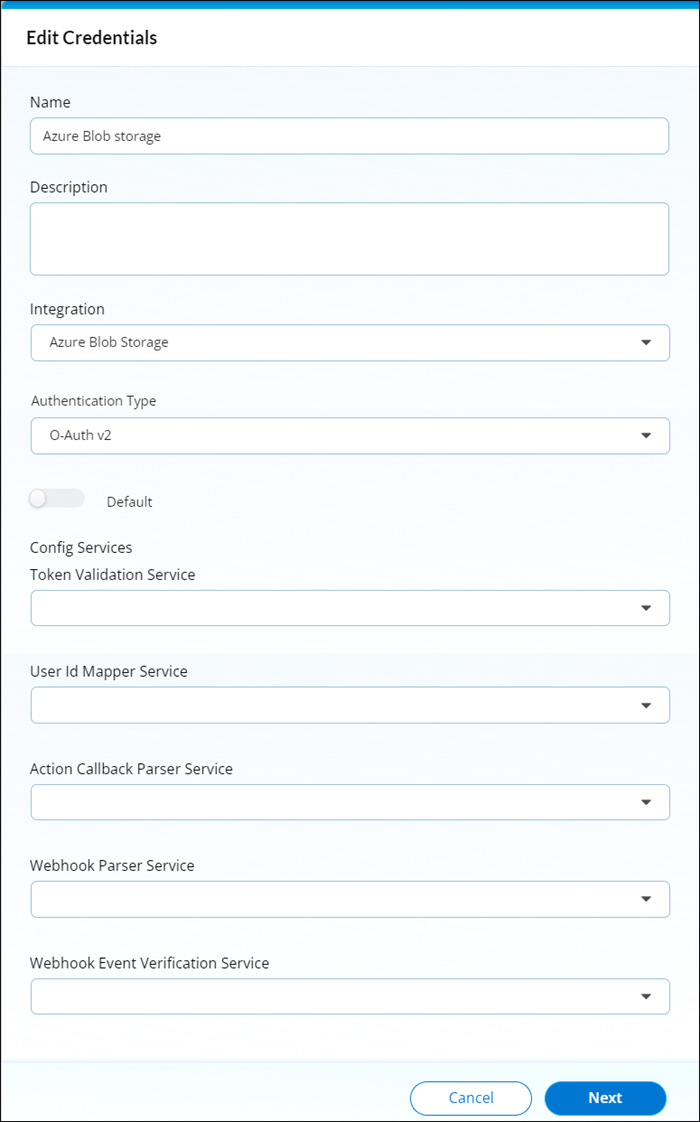
- In the Edit Credentials dialog, edit the parameters as per your requirement. The authentication variables as well as Additional parameters configured, can also be edited by clicking 'Next'.
- Click Save. The credential is saved with the new configurations in the platform.
 Table of Contents
Table of Contents
